Help - Laboratory Inventory
The system allows users to view the stocks in laboratories to which they have access. For standard users this will be any laborotory to which they have been added as a user by the PI or their DSC/ departmental system admin. These will appear under the My labs heading in the Laboratory inventory panel on the inventory home page. DSC and departmental admin users will be able to view the invenetory for any lab in their associated department.
To view a lab inventory:
- If you have items under My Labs, click the lab name
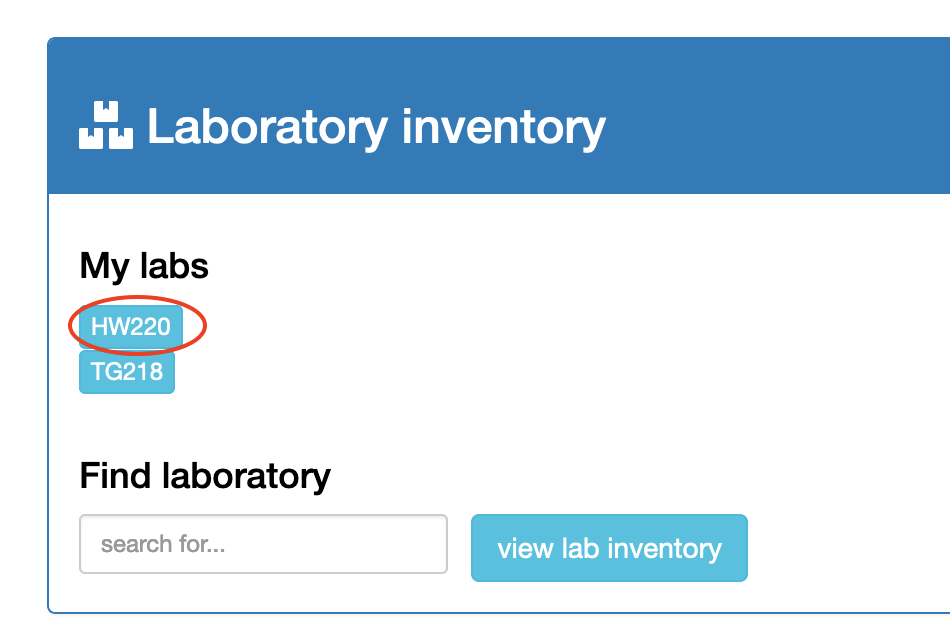
or
- use the find laboratory search to find a lab by name
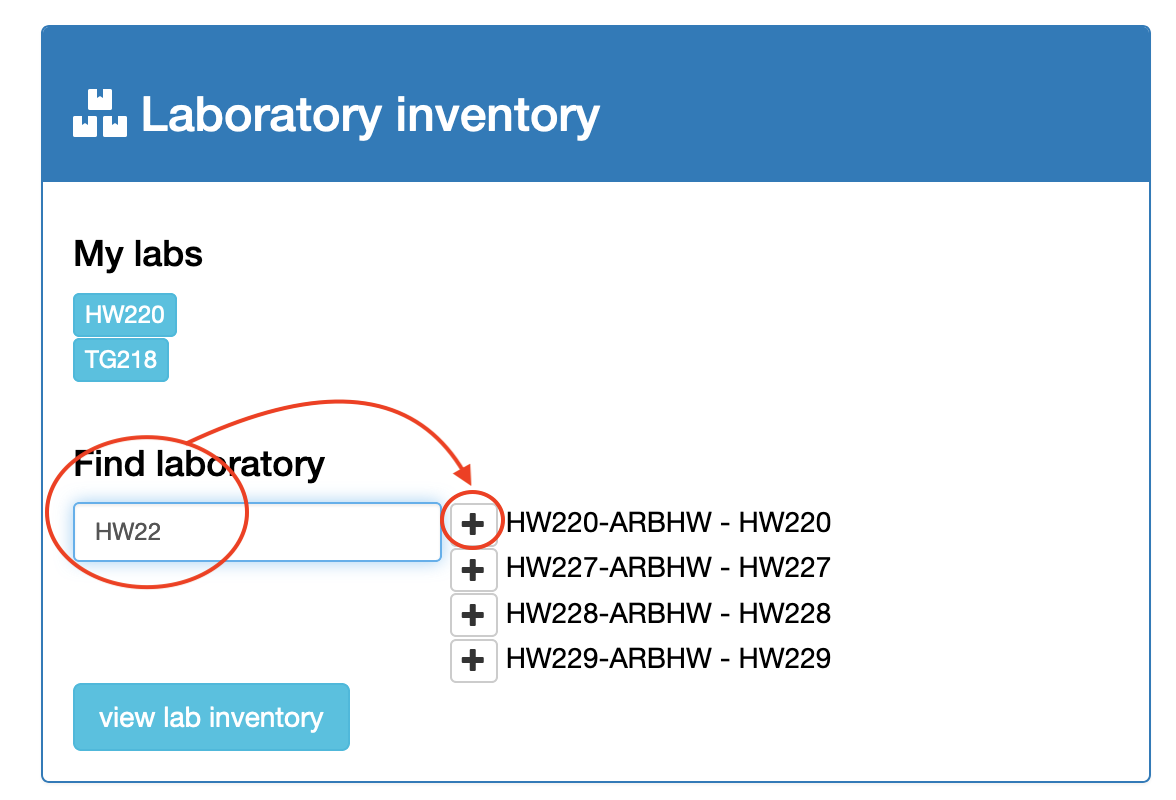
- click the [+] icon to select it
- click the view lab inventory button

The inventory for the lab will be shown:
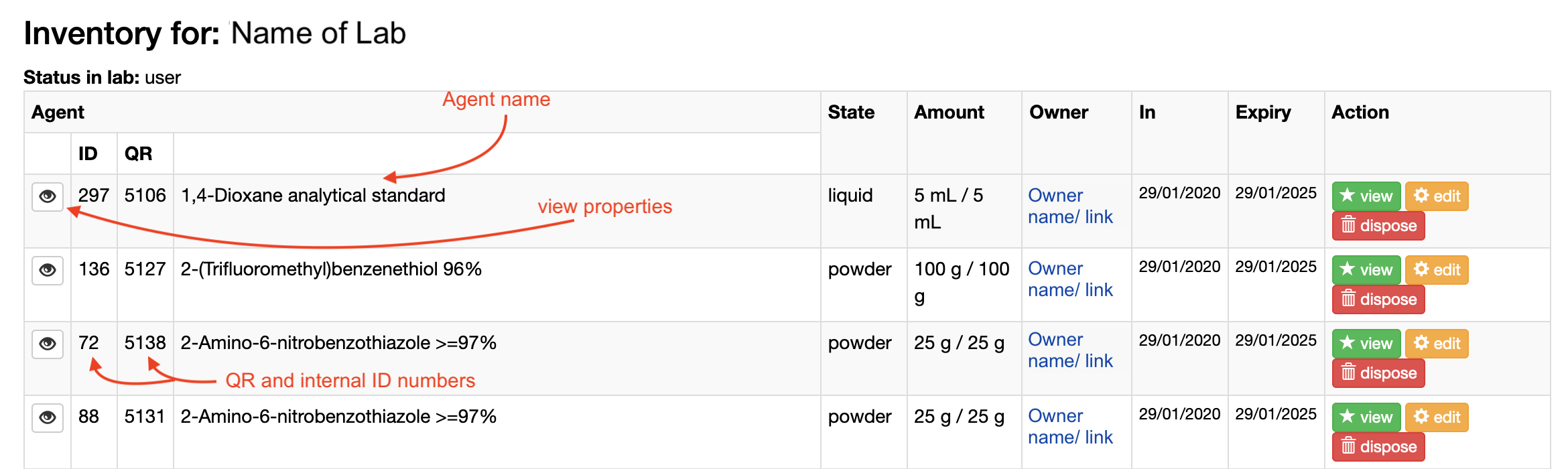
The details of each item in the lab will be shown, and depending on a user's access permissions, various buttons/ options will be visible:
- clicking the eye icon will show the full agent properties in a pop-up
- clicking the owner name will switch to viewing the owner/PI inventory screen
- click the action buttons will allow you to view, edit or dispose of the agent