Help - Inventory: manage users/assigning users to labs
by default a user cannot see any chemicals in the inventory, except for stock they are set as 'owner' for. To allow a user to see inventory, they must be assigned to one or more room/labs. Users assigned the inventory - room/lab manager role are able to assign users to labs. Once a user is assigned to a lab, they can view the lab inventory and results will be available from the search.
To manage users and assign them to a laboratory/room:
- check with the system admin you have the inventory - room/lab manager role
- from the inventory home page, click on ‘manage lab/room & users’ block
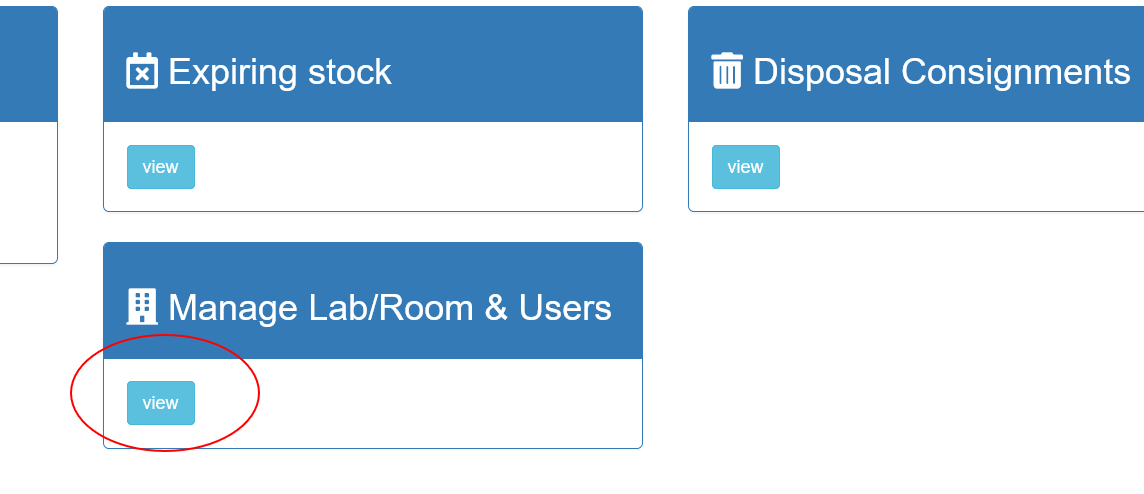
- search and/or select the lab/room
- click manage users
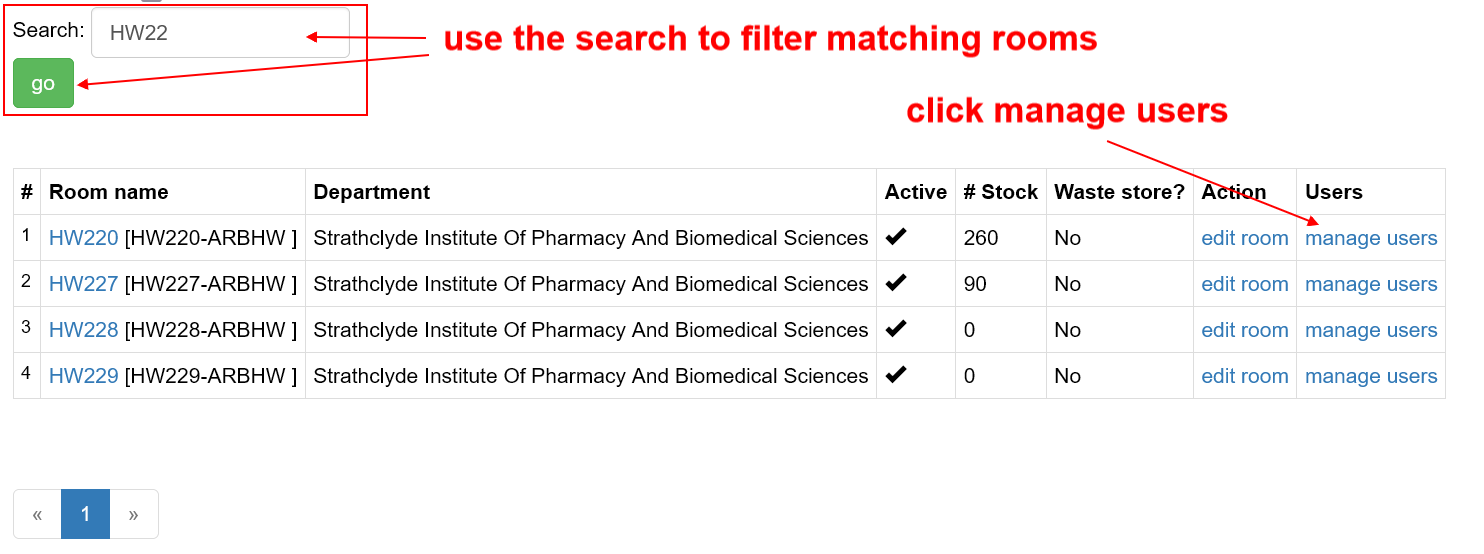
The page will show any existing users and a search box to add users:
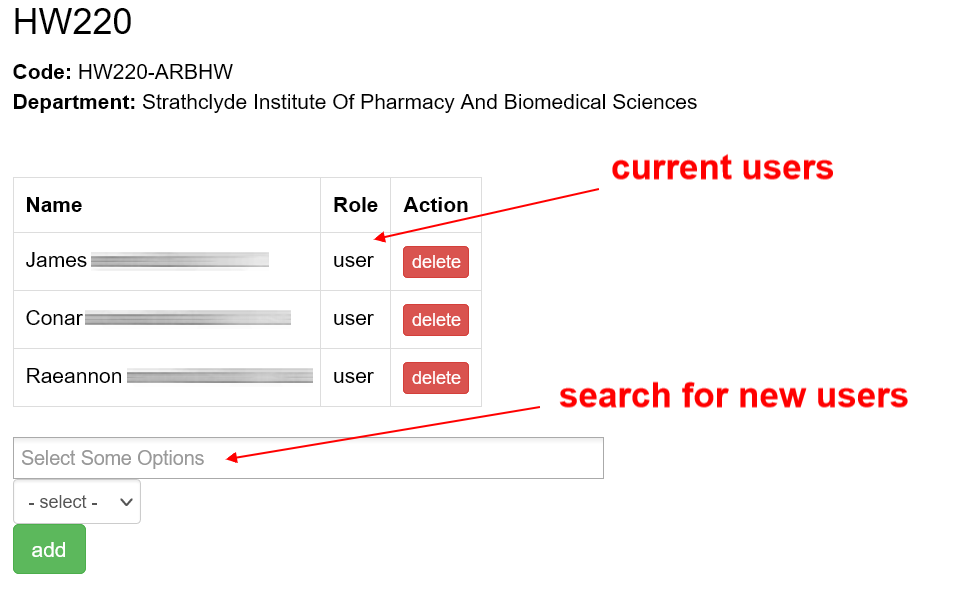
To remove a user from the lab, simply click the delete button next to their name.
To add users to the lab
- type part of the user name in the select some options box
- pick the matching user
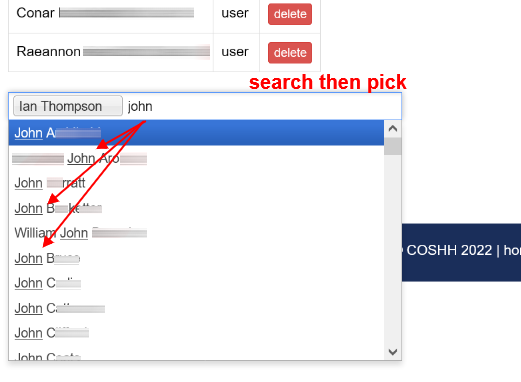
You can add multiple users at once
- type another user name in the select some options box
- pick the next user
- continue to repeat these 2 steps for all the users for the lab
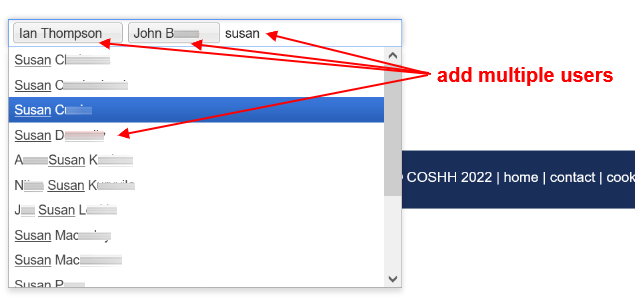
- select ‘user’ or ‘PI’ – this will be assigned to all the selected users
- click add
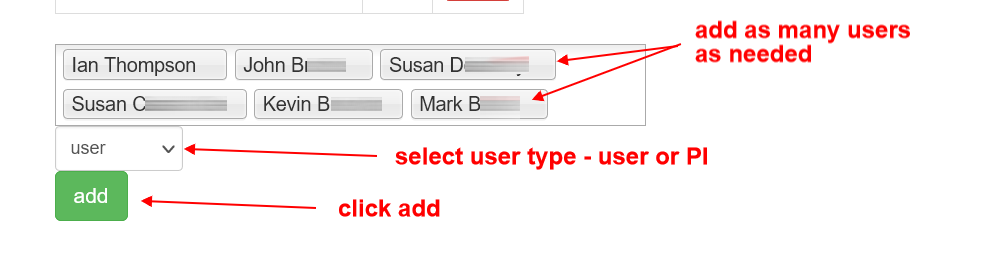
The users will then all be added to the lab.