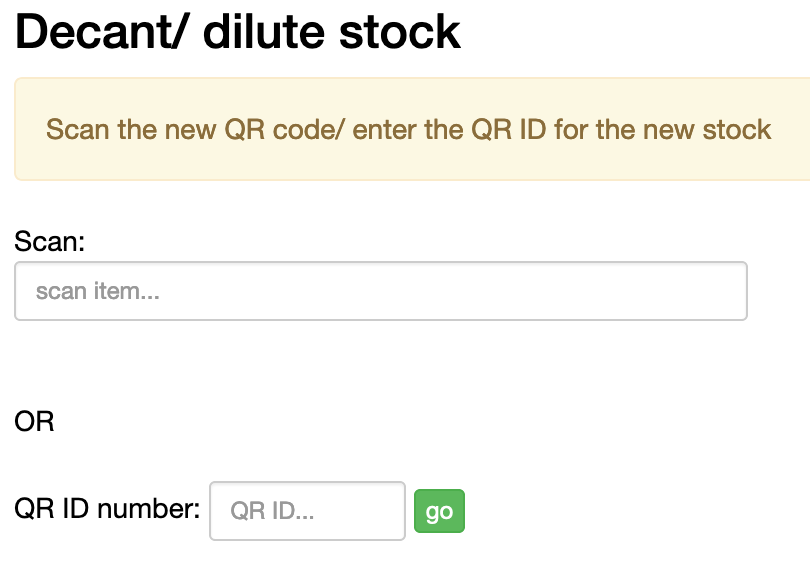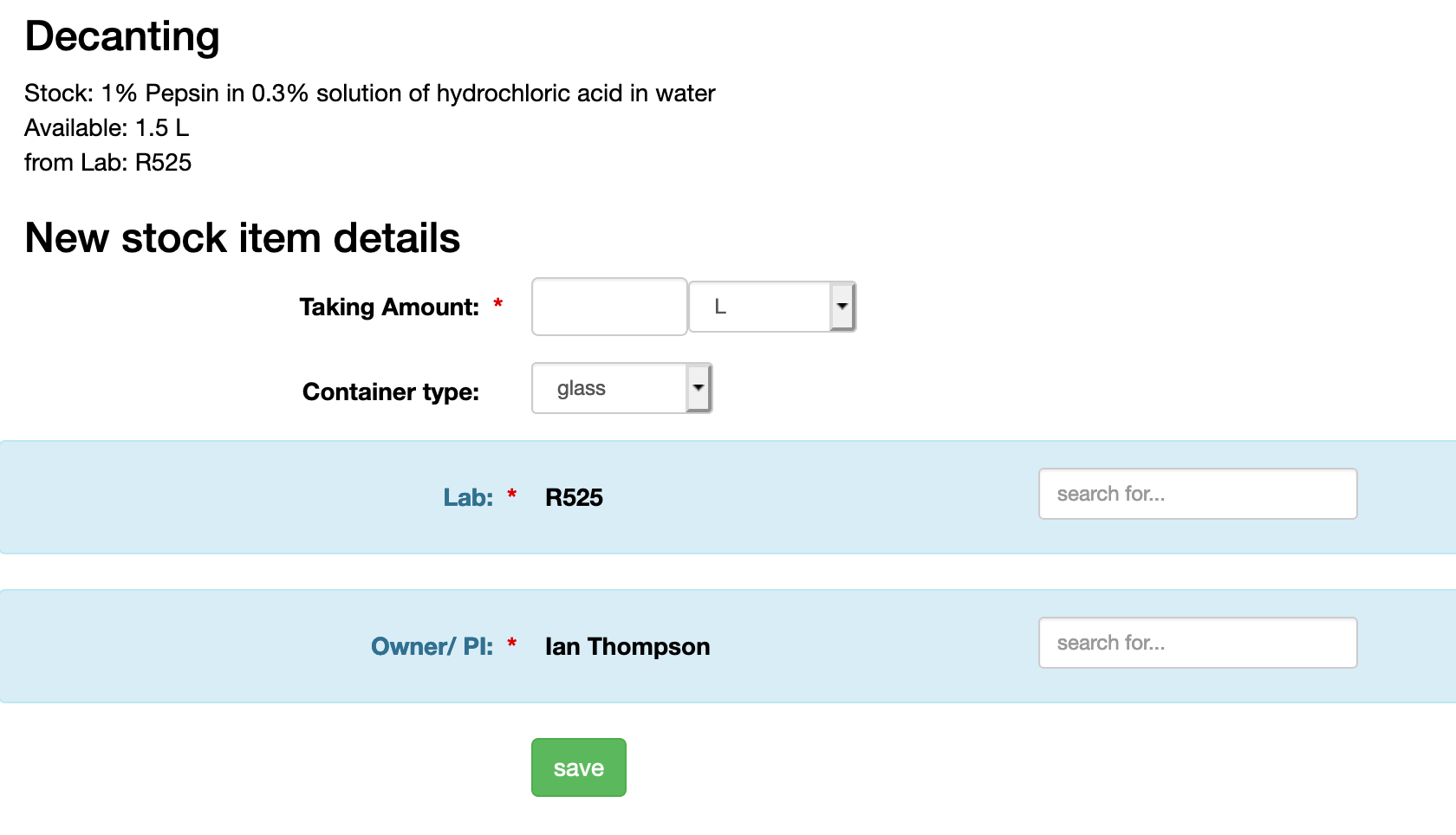Help - Inventory: move or decant stock
The system allows you to record the movement of stock between labs and the creation of a new stock by recording a decant of stock to a new stock. If you are decanting, you will need to have a QR code label available for the new stock bottle.
Video Guide
Step by Step Instructions
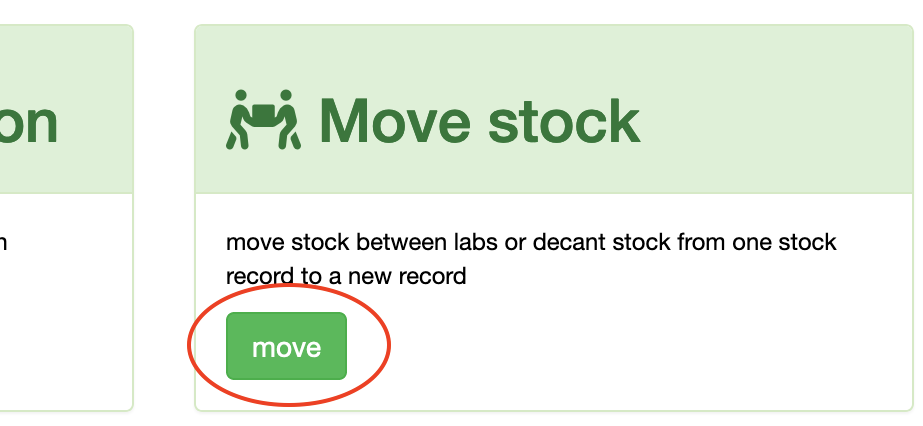
Moving stock from one lab to another
- from the home page, click the move button in the Move stock panel.
- either scan the QR code on the current stock bottle or enter the QR ID number
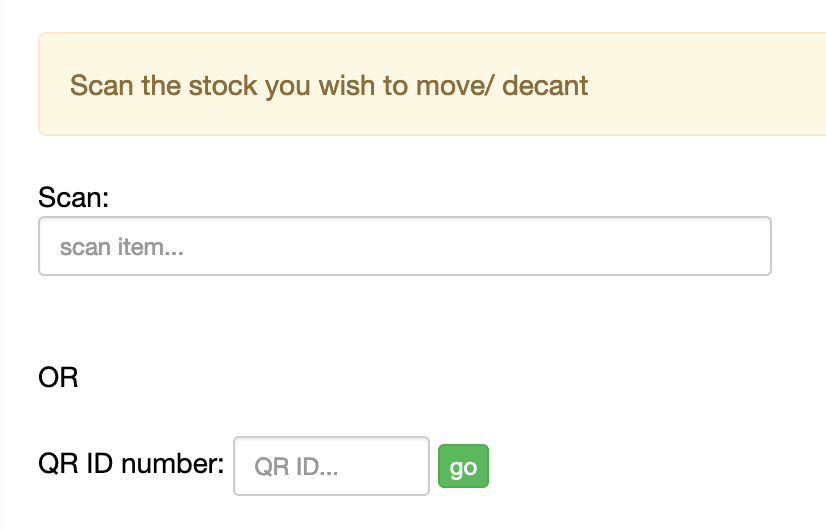
- the system will show the details for the stock item
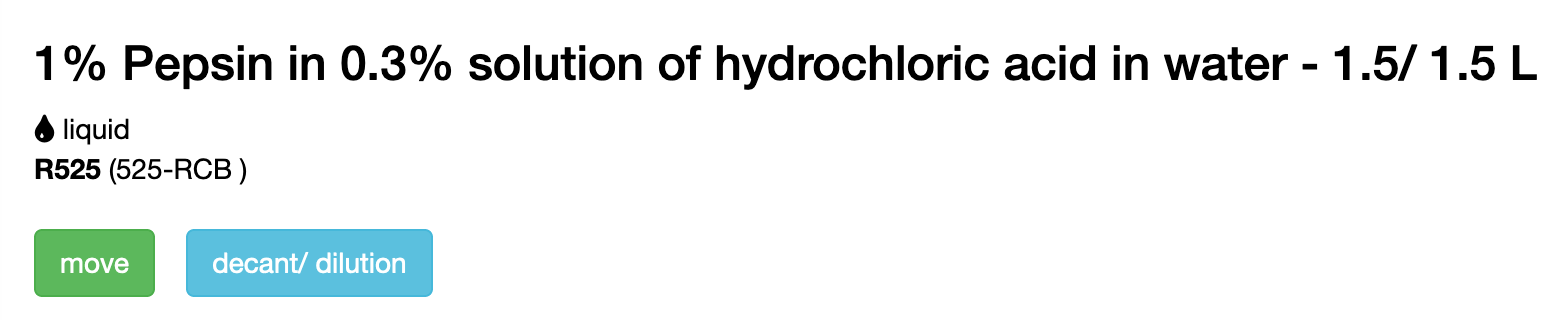
- select the move button
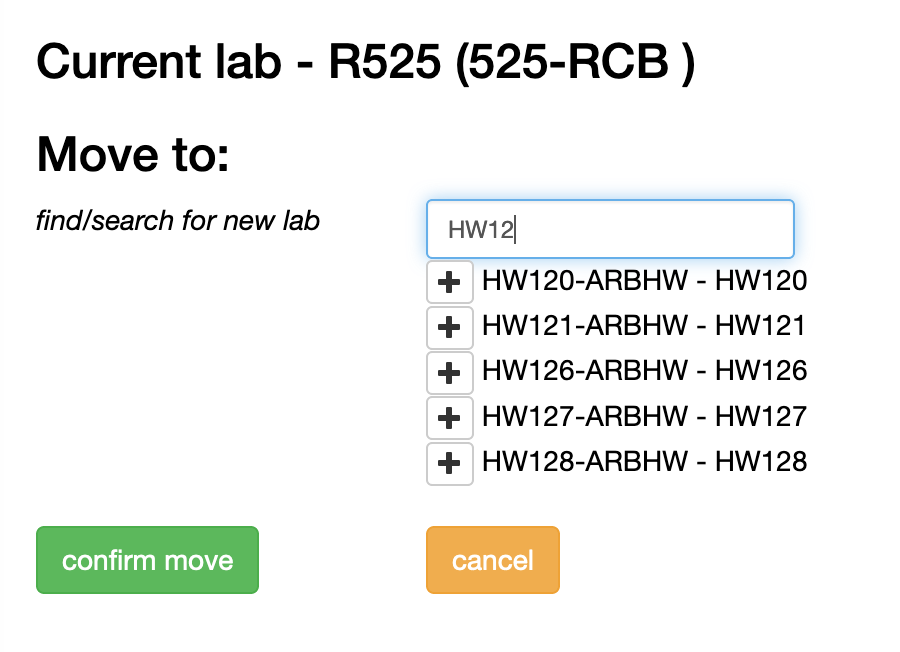
- start to type the room number for the lab you are moving the stock to in the 'find/ search for new lab' box
- click the [+] icon to set the room
- click the confirm move button, or cancel to stop the move
The system will update the stock record to store the new location.
Decanting stock to create a new stock item
Decanting stock allows you take part of an existing stock to create a new stock item e.g to take 100mL from a 1L stock, which is to be stored in another location.
- from the home page, click the move button in the Move stock panel.
- either scan the QR code on the current stock bottle or enter the QR ID number
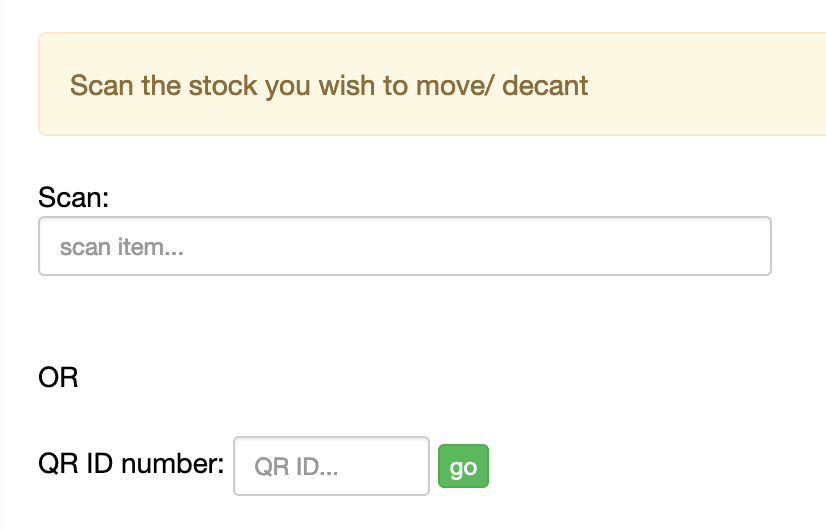
- the system will show the details for the stock item
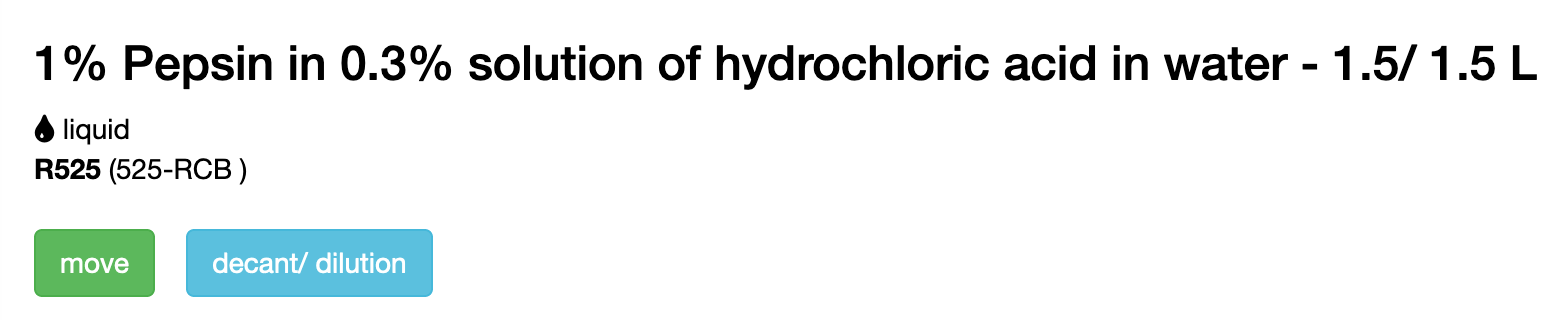
- select the decant/ dilution button
- scan the new QR code label (or enter the QR ID if no scanner is available, then press go)