Help - Inventory: deliver stock
After stock is added to the system, it should be delivered to the lab (or a collection request can be sent).
Video Guide
Step by Step Instructions
To deliver a stock item, click the deliver button in the delivery/ collection panel:

the screen will update to show the items in your department that are awaiting delivery to a lab:

Next to each item are action buttons to deliver to lab, record collection or to send collect request.
- To deliver a stock item, click the deliver to lab button
The screen will update to allow you to select which member of the lab received the stock item:
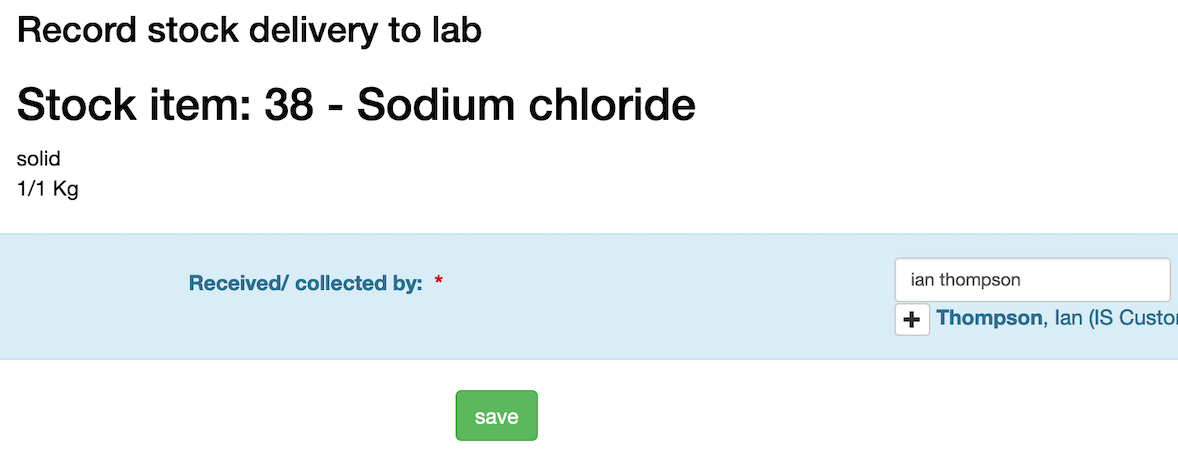
- Start typing the name of the lab user in the received by box
- Click the [+] icon next to the match you wish to set as the recipient.
- Click the save button
The system will then email the ordered by user to alert them to the delivery so they can set any storage requirements.