Help - agent approval
DSC level users are able to approve agent requests made by users in their department. In order for a user to add an agent to a COSHH form it must have first been approved. Any approved agent is then available to all users of the system.
Approving an agent request
When a user requests a new agent, their DSC will receive an email with a direct link to the agent's information sheet on the COSHH system.
- click on the link in the email
or
- after logging in, click the chemicals & biologicals link
- click browse/ search active chemical/ biological agent database
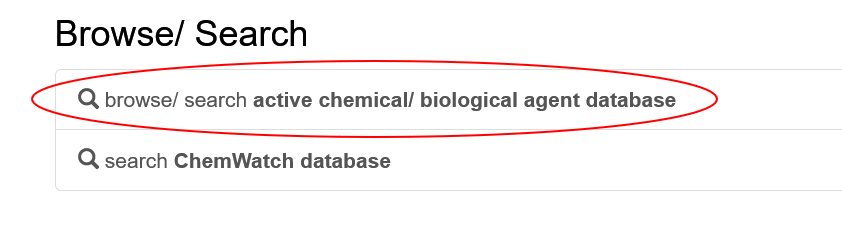
- on the search options, change the last dropdown to 'awaiting approval' (you can leave the other's blank or search for the agent by name if you prefer)
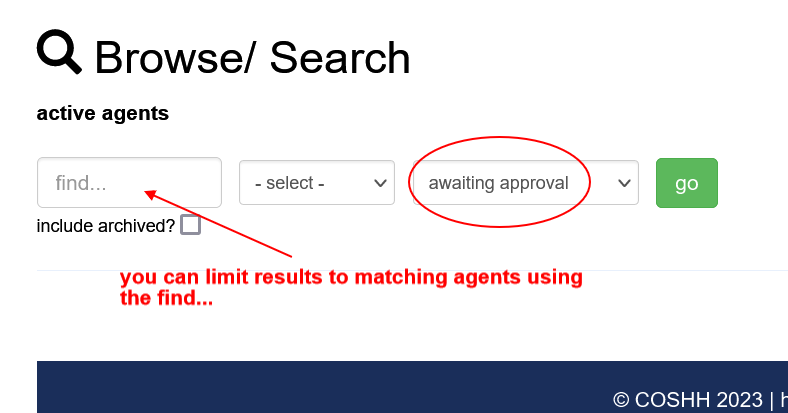
- click go
- find the request you want to approve and click on it
The system will show you the information sheet, at the bottom of which you have a number of options - edit, approve, return and delete
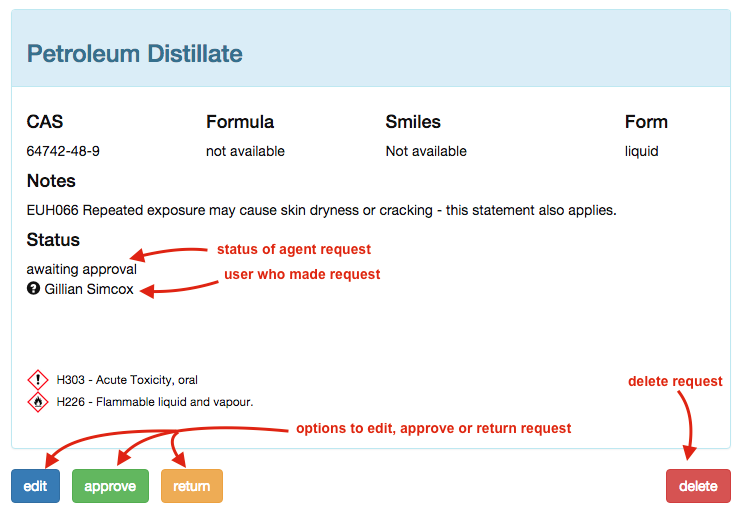
Editing an agent
- click the edit button on the data sheet
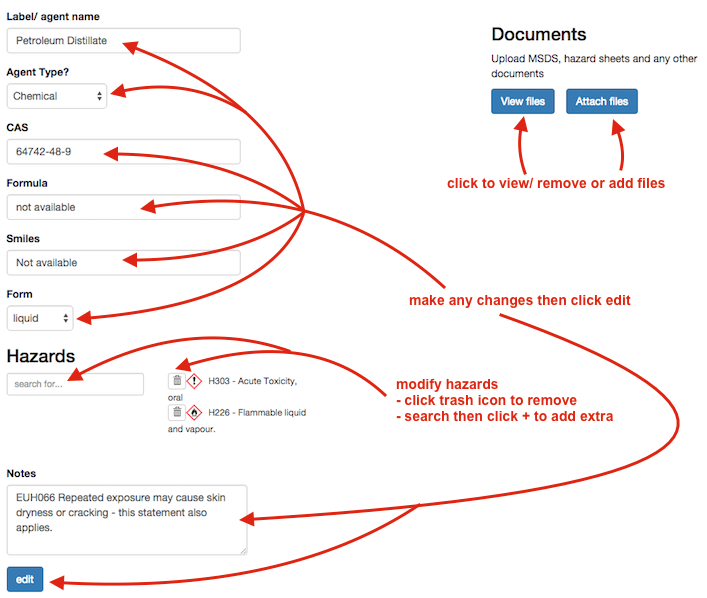
- make any changes to the data
- click the edit button to store the changes
Approving an agent
- click the approve button on the data sheet
- as with the edit option, you can make any changes to the data in the form
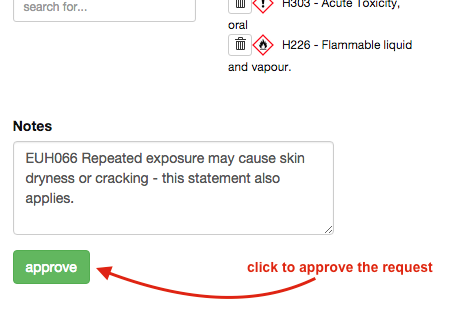
- click the approve button to save any change and approve the agent
The user who requested the agent will be emailed to let them know their request has been approved. The date approved and name of the approver will be stored on the information sheet.
Returning an agent
click the return button on the data sheet
- the screen will udpate to show the message that will be sent to the requestor
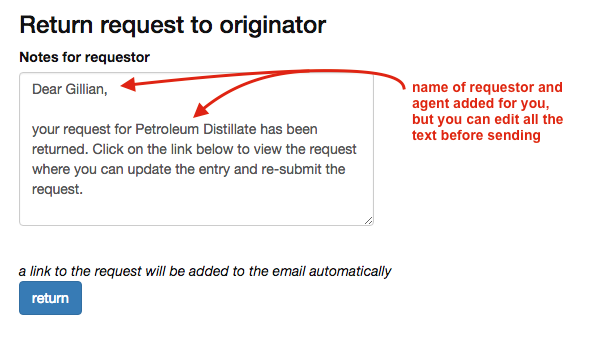
- the message contains the requestor's name and the name of the agent requested
- a link to the agent will be appended to the email so the requestor can go directly to the agent to make any changes
- you should modify the message to inform the user why the request has been returned
- click return and the message will be sent
the status of the agent request will be set to 'returned to orginator' which will be shown on the data sheet.
Deleting an agent
if a user has made a request in error or that is not appropriate for approval, such as a duplicate of an existing agent, you can delete it.
- click the delete button on the data sheet
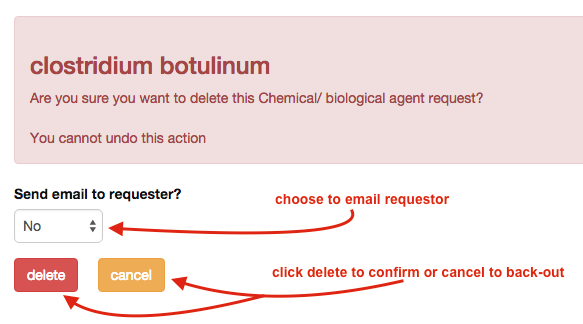
- you will be shown a warning message that you cannot undo the delete
- select whether you want the requestor to receive a notification email that the request has been deleted
- click cancel to back out of the operation or click delete to confirm the delete
If you confirm the delete, the agent request will be removed from the database and the email sent to the user to let them know if you chose that option.
also see: agent search | agent request | agent approval