Help - agent request
Most chemicals in the University are can be found using the ‘active chemical/ biological agent database’ or added from the ‘ChemWatch database’.
Check agent is not already listed
If you search the active agent database and don't find an agent, check the ChemWatch database. If you find it in the ChemWatch database, any user can then add it to the active agents list by clicking the agent name and the data for that agent will be added to the 'active agent' database.
If an item cannot be found on either database it will be necessary to Request the approval of a new entry to the system. Any user on the system can place an agent request to have a new chemical or biological substance added to the active agents database. For proprietary products made up of several component parts, a user should request a mixture.
Requesting a new agent
first check that the agent you need is not already listed in the active agents or sigma database.
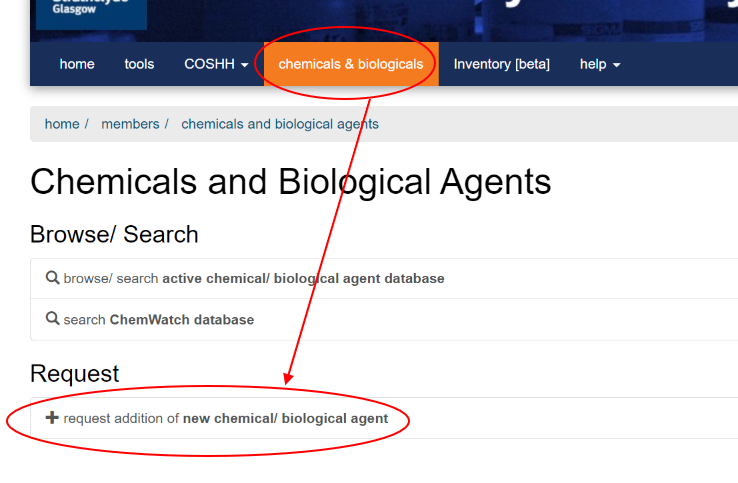
- click the chemicals & biological link
- click the 'request addition of new chemical/ biological agent' link
the page will update to show the request form
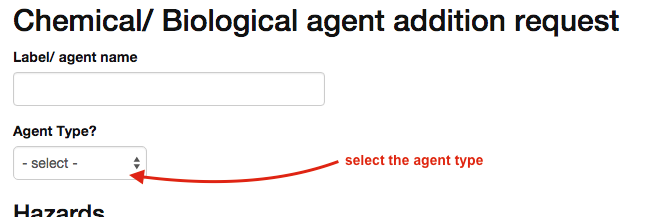
- fill in the label/ agent name
- select the agent type - this can be chemical, biological or 'mixture'. Mixtures allow you to enter an agent that is made up of one or more component agents, such as proprietary producs.
Selecting the agent type will update the screen to show the fields required to make a request of that type.
A. Request biological agent
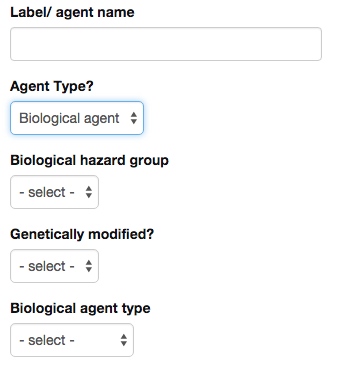
for a biological agent request
- select the hazard groups
- select whether it is genetically modified
- select the biological agent type
B. Request chemical agent
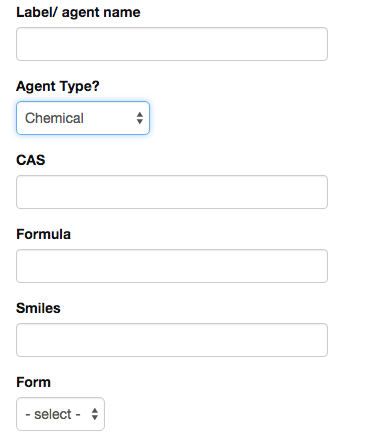
for a chemical agent request, you should
- fill in the CAS number
- enter the Formula
- enter the Smiles
- select the form of the substance.
There will be occasions where the SDS does not provide information on formula or smiles. In such cases enter the phrase ‘Not available’. However this should only be done in exceptional cases when there is no alternative information available.
C. Request a mixture
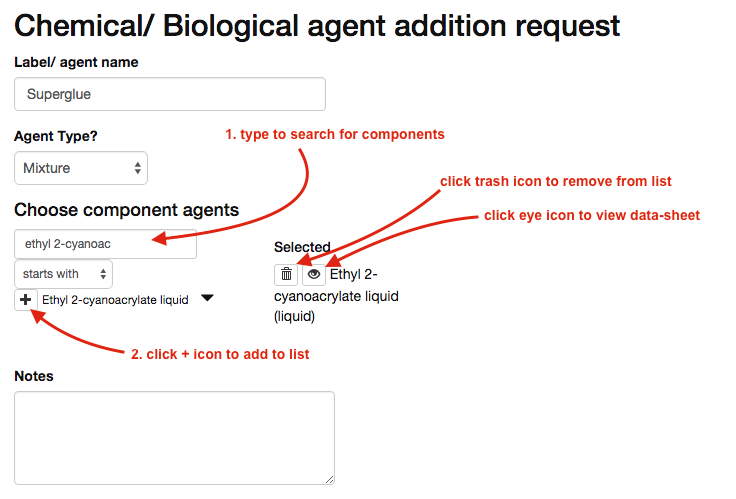
when requesting a mixture
- find the component agents by using the search/filter box
- add the component by clicking the + icon
Note that component parts must exist on the agent list before you can add them to the mixture. You may need to request approval for a component before you can request the mixture.
If there are a number of component parts, include those that constitute more than 1% of the product.
Hazards
For biological and chemical agents, you should select any relevant hazard statements from the MSDS.
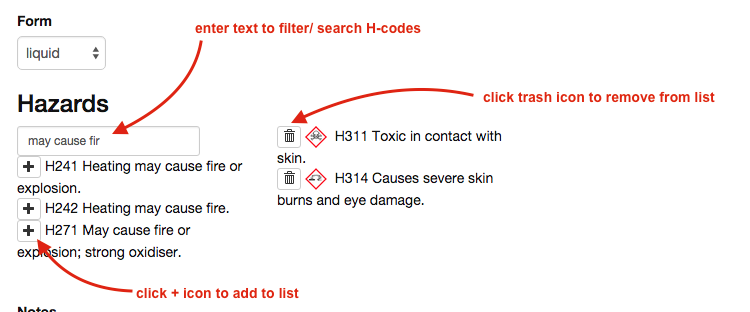
- enter the H-code or part of the wording in the hazard phrase in the search/ filter box
- click the + icon next to the correct hazard
For mixtures, you do not need to request hazards, as the hazards are associated with each component of the mixture.
For all agent types
The remaining sections of the form are the same for all agent requests
Notes
Add any relevant notes to the submission to assist with the approval process.
Where a substance does not have hazard statements then include any other relevant information. This will be particularly relevant for substances which are unknown and without a SDS.
Document/ attachment
It is possible to upload/link to the SDS or another relevant document.
- click on ‘Choose File’
- find the file on your computer
- depending on your computer/ browser, click open/ save/ upload to add the file
Request approval from
The system will show you a list of all the DSCs in your department.
- select the DSC who you wish to approve your request
For some departments there may only be one name listed here, for others there may be several names listed. You can select multiple names to be sent the approval request.
Once you have completed all sections of the request
- click the request approval button.
The system will check that you have entered data in all required fields. If you have missed any data you will get an error warning and the missing data will be highlighted:
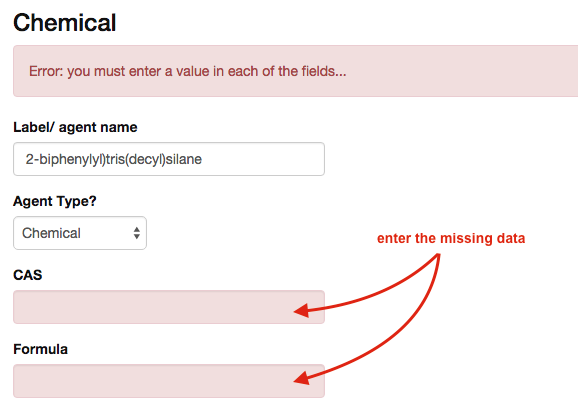
Enter the missing data and then click the request approval button again.
If the data is all present, an email request will be sent to the DSC for approval. Once the DSC has approved the agent, you will be sent an email confirming the approval..
also see: agent search | agent request | agent approval